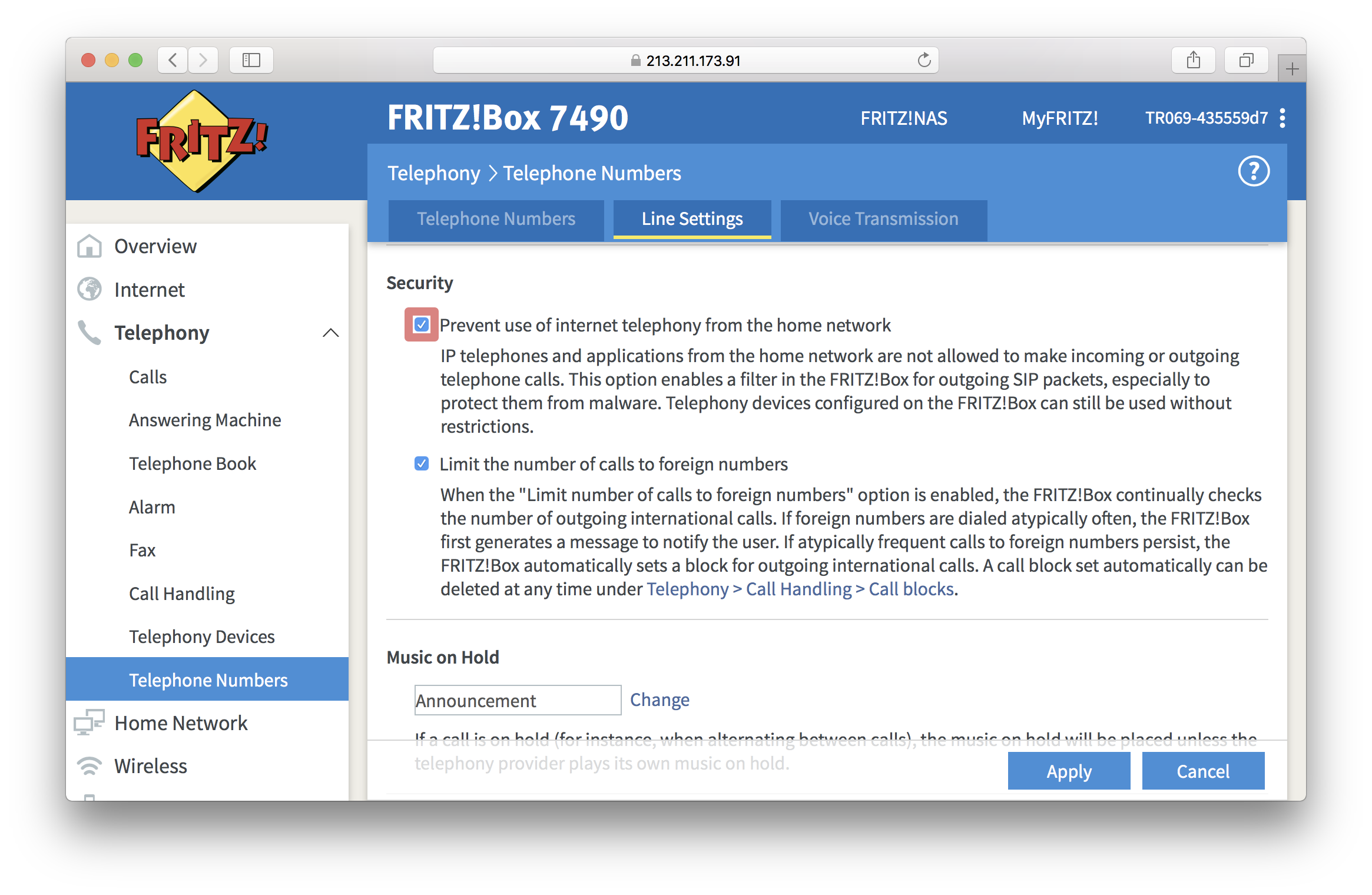How do I set up call blocks on my FRITZ!Box
You can create call blocking rules in the FRITZ!Box in order to block incoming or outgoing calls from/to particular telephone numbers or number ranges. You may need it if you would like to prevent annoying sales calls or the dialing of premium or international numbers.
Open your web browser (Internet Explorer, Firefox,…) and go to the web interface of your FRITZ!Box. By default, it should be reachable on http://fritz.box or http://192.168.178.1. Log into the device if you are prompted to, then go to Telephony and click on Call Handling.
The tabs you’ll need to create call blocks and, if required, configure exceptions for them are Call Blocks and Dialing rules, respectively.
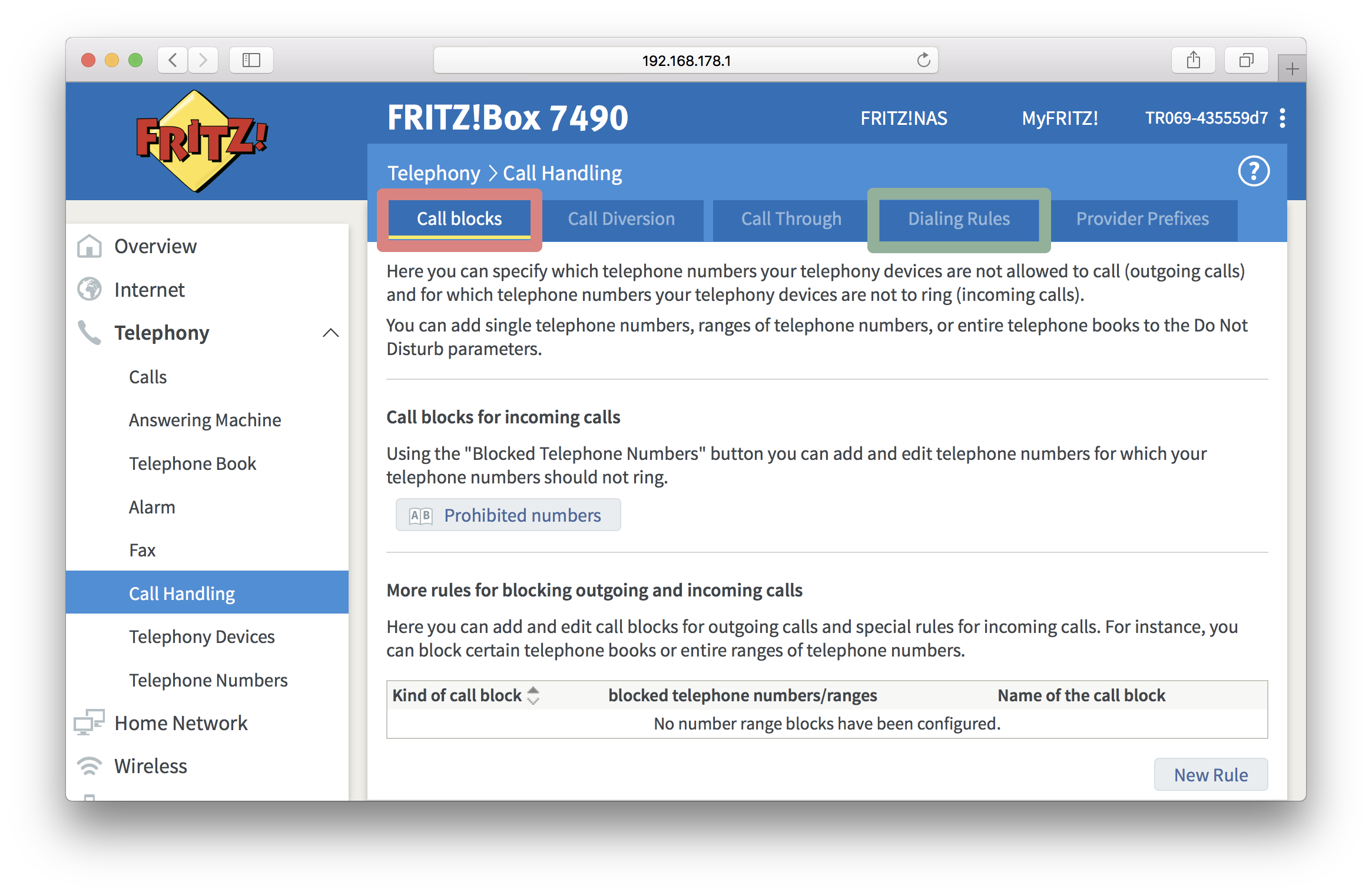
How do I block outgoing calls
Hit Call Blocks tab and click on New Rule at the bottom of the page.
Select Outgoing calls and choose which calls you would like to be blocked:
- Telephone number or number range (for a range of telephone numbers, enter one or more numerals followed by *, like 04* for all telephone numbers that start with 04)
- International numbers
- Intercontinental numbers (only calls to European and US numbers will be allowed. Use this option if you don’t need to call abroad on a regular basis, but sometimes need to call to Europe or North America).
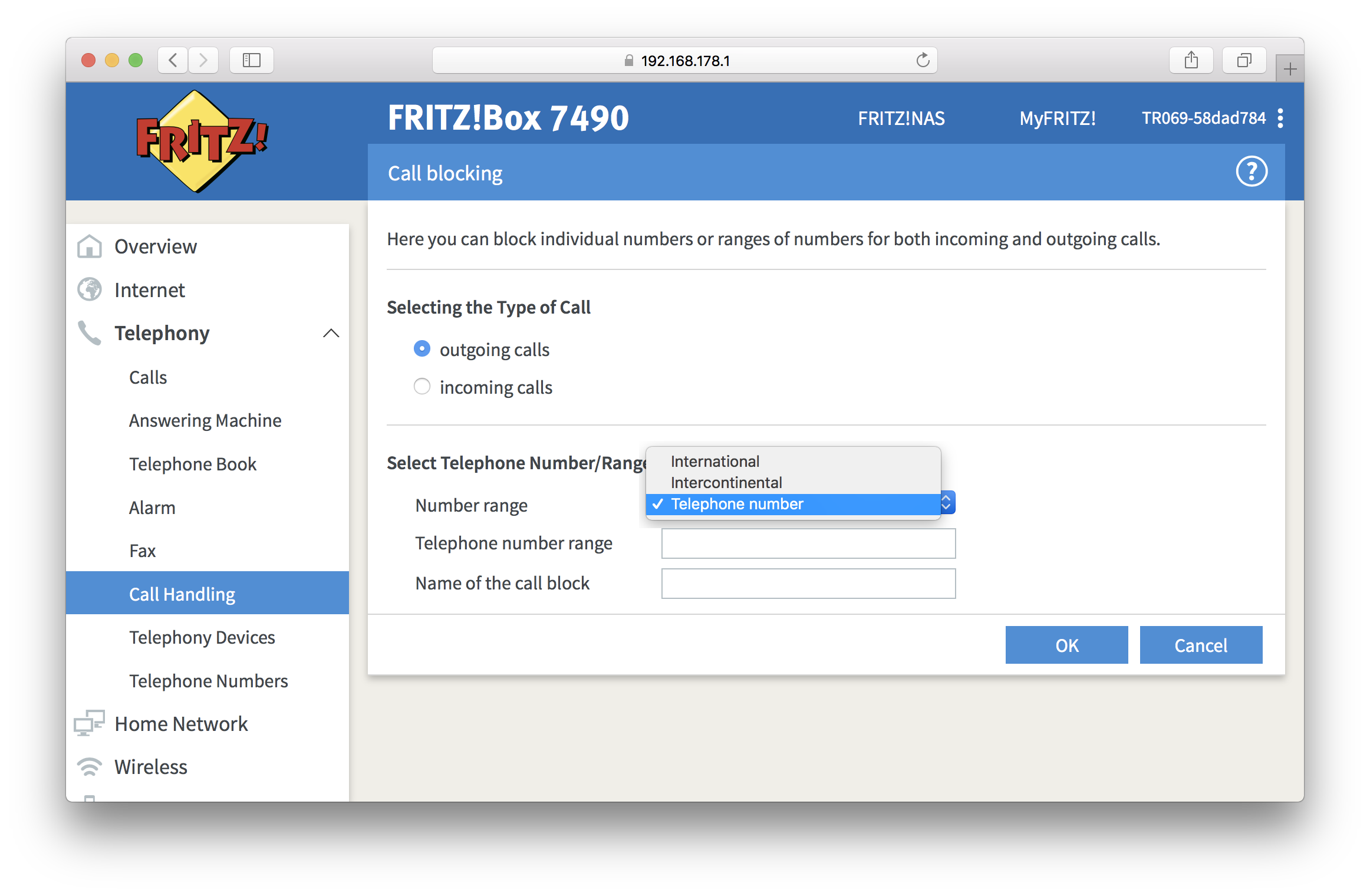
Configure exceptions for blocked number ranges
If you blocked outgoing calls to a specific number range, to international or intercontental numbers, you can use a dialing rule to configure exceptions for individual numbers or number ranges. Then you can call these numbers or number ranges despite the block.
Hit Dialing rules tab and click on New Rule. Add telephone number or number range which you would like to whitelist. From the drop-down list Connect via, select the kind of connection or the telephone number that should be used to call the number.
In the example below, the rule is intended to allow calls to numbers in France. You will be able to call them even if international numbers were previously blocked.
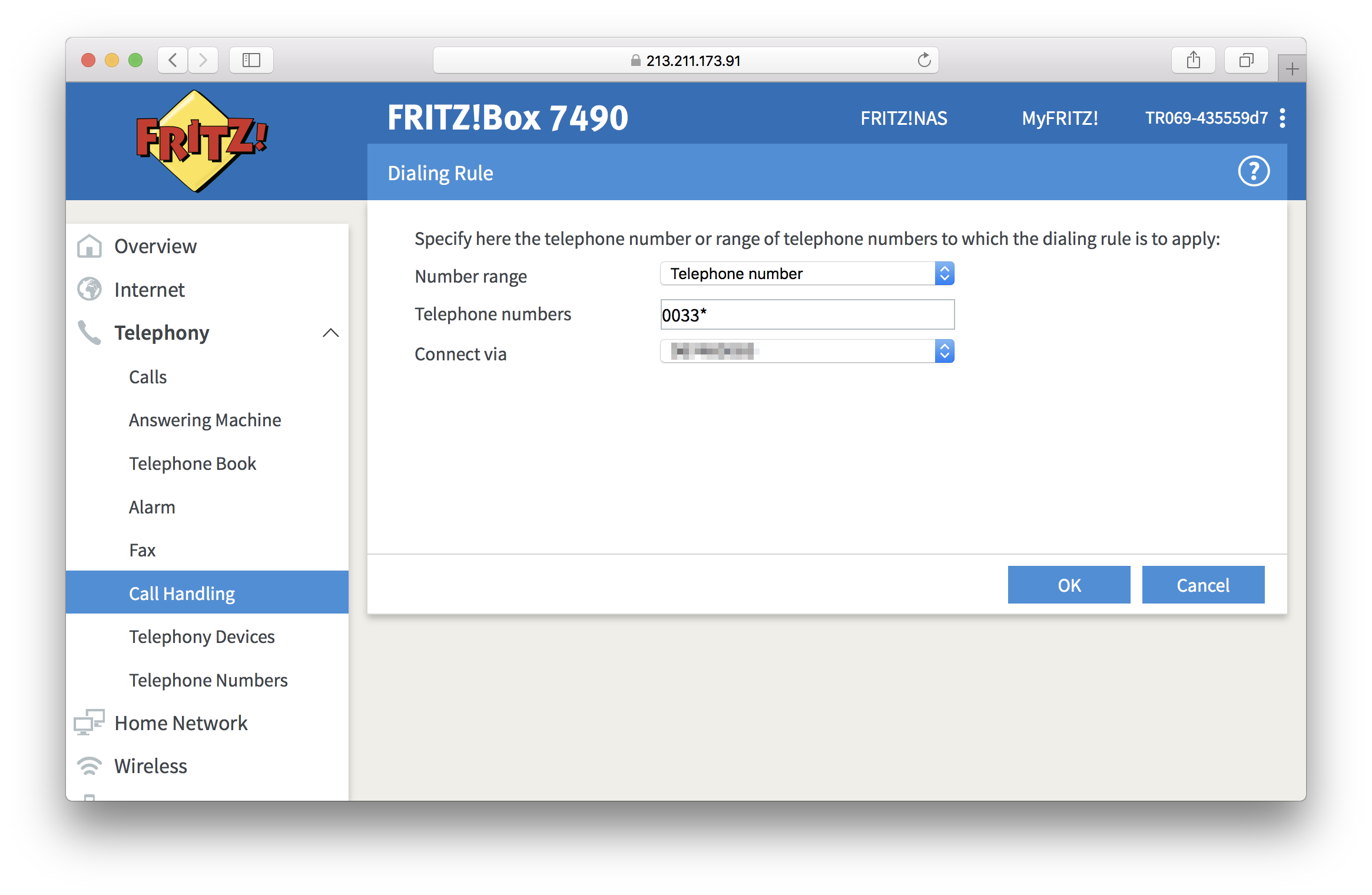
How do I block incoming calls
Under Call Blocks tab, click on New Rule at the bottom of the page.
Select Incoming calls and choose which calls you would like to be blocked:
- Anonymous calls
- Telephone number or number range (for a range of telephone numbers, enter one or more numerals followed by *, like 04* for all telephone numbers that start with 04)
- Telephone book
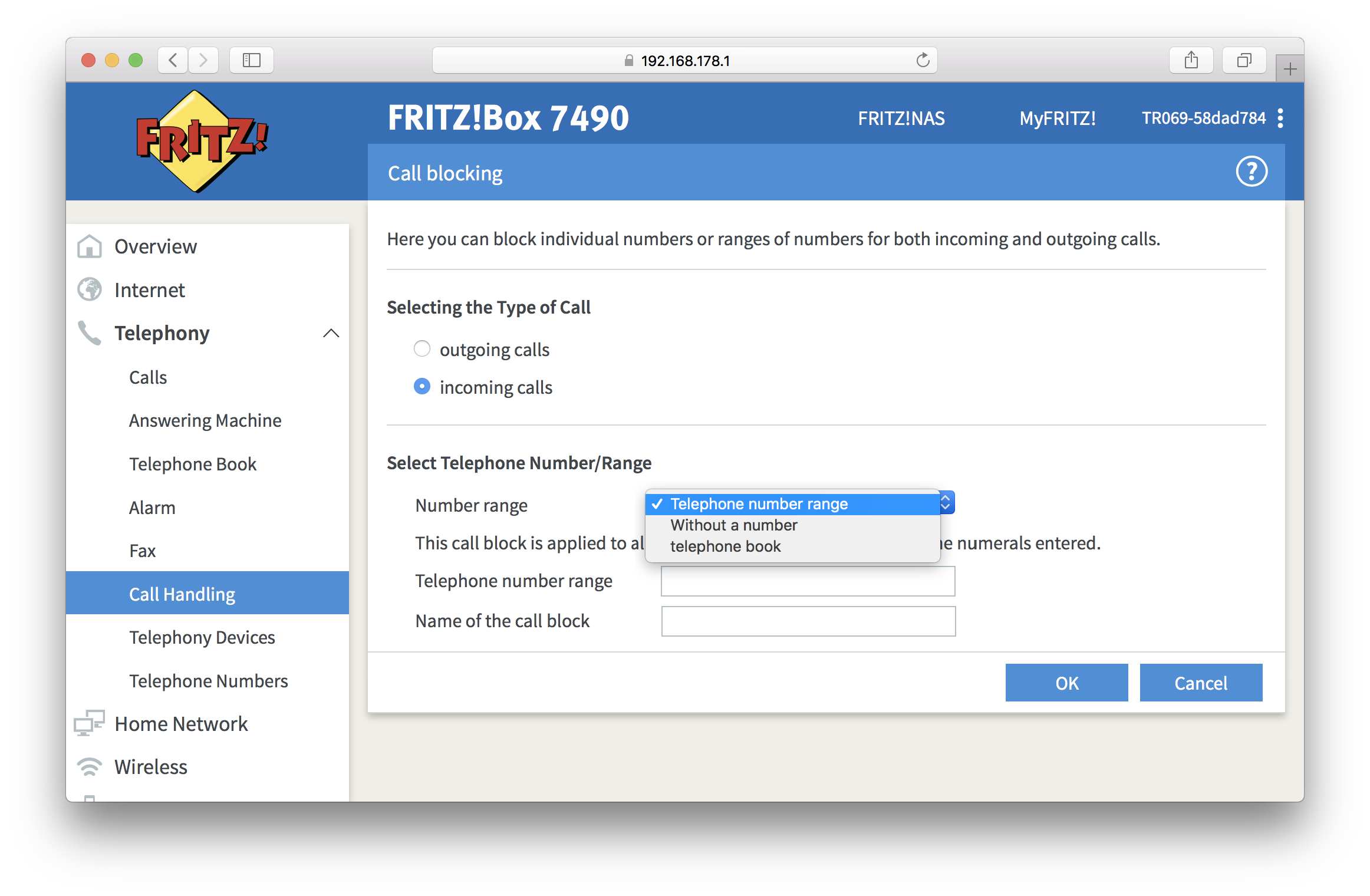
Configure exceptions for specific callers
If you blocked incoming calls to a telephone number range, you can set up exceptions for specific callers in the telephone book. These callers will still be able to reach you, despite the block.
Select Telephone book menu in the drop-down list under Telephony. Click Edit next to the entry of the caller you would to whitelist and enable the option Important person.
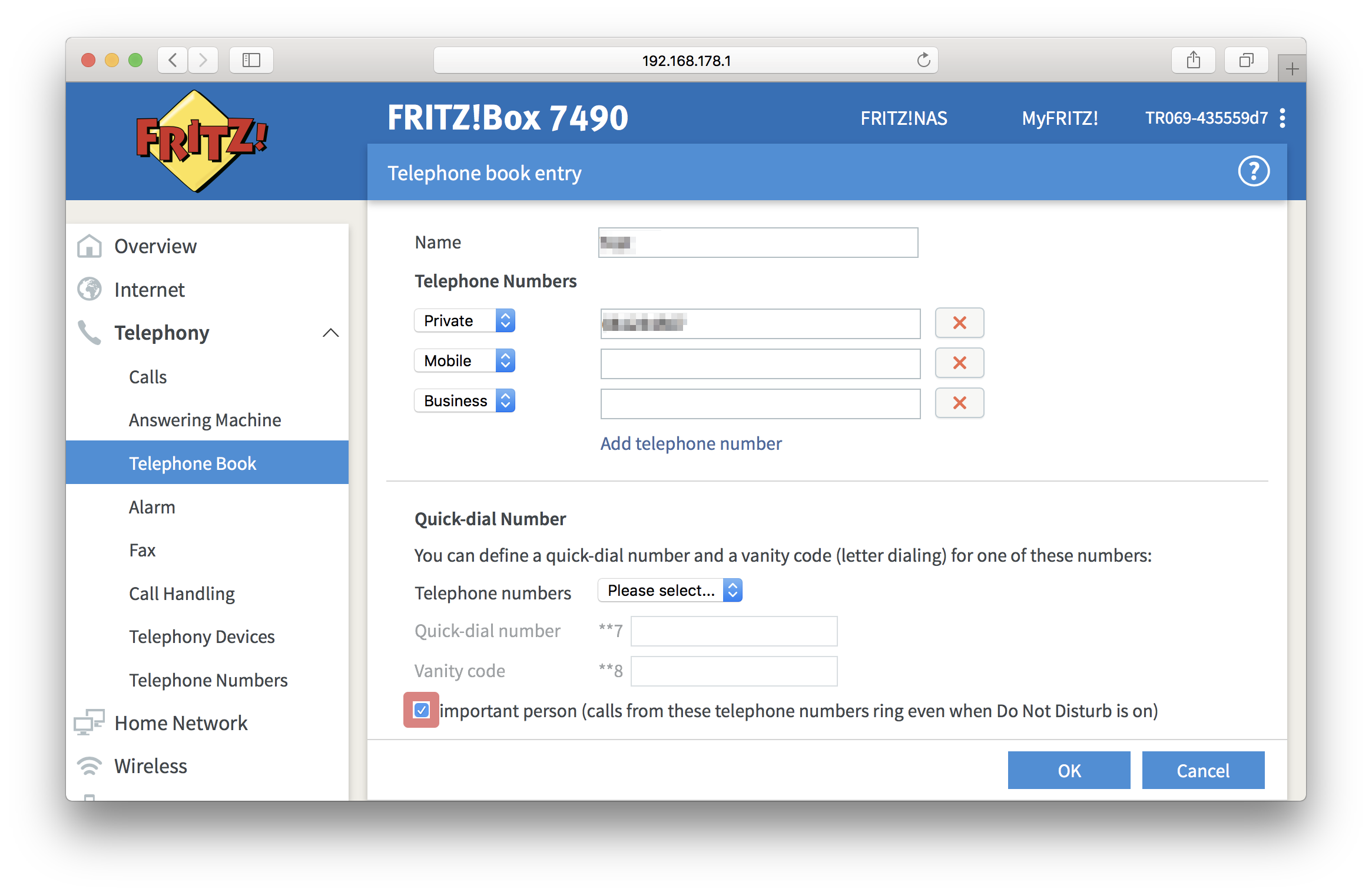
Prevent use of telephony from your home network
To enhance the security, you can also configure a dialing rule that would block outgoing calls for all IP telephone and applications except for those that are configured in Telephony devices menu.
Go to Telephony, click on Telephone numbers and hit Line Settings tab. Scroll down a bit until you see Security section and enable Prevent use of internet telephony from the home network.