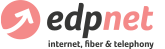and configure
my Femtocell

How do I install and configure my Femtocell

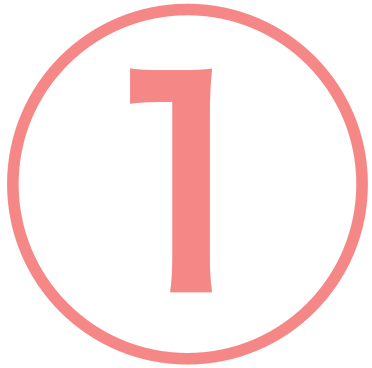 Femtocell box
Femtocell box
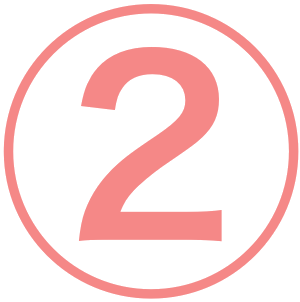 Ethernet cable (yellow)
Ethernet cable (yellow)
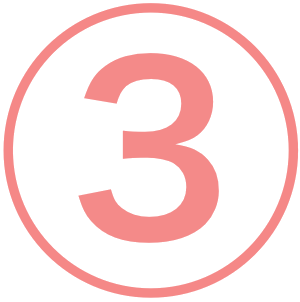 Power supply
Power supply
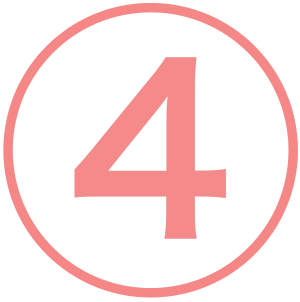 Plugs (x2)
Plugs (x2)
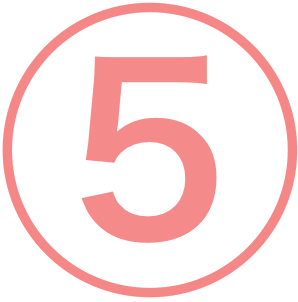 Screws (x2)
Screws (x2)

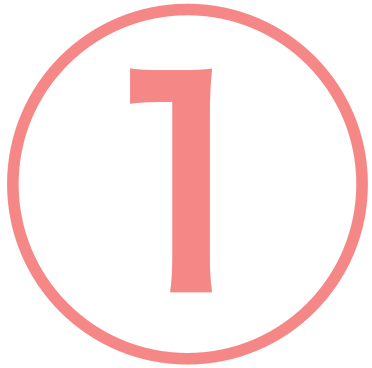 |
Power
Use only the power supply included in the package |
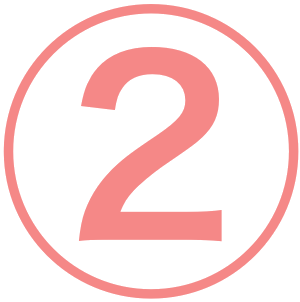 |
Ethernet port (grey)
Use to connect the Femtocell to the modem/router |
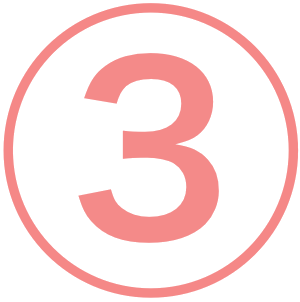 |
Reset button
Use to reboot the Femtocell (press and hold the button for 5 seconds) or reset it to the factory settings (press and hold the button for 15 seconds). |

| Descriptions | Actions to take |  Power |
 Internet |
 Service |
 Usage |
|
| 1 | Femtocell is powered off. | Off | Off | Off | Off | |
| 2 | Femtocell is powered on. | White solid |
||||
| 3 | Femtocell is being configured. The system is being initialized (rebooting or updating firmware). The process may take up to 15 minutes. | White solid |
Orange flashing |
Off | Off | |
| 4 | Femtocell is ready for use. | White solid |
Orange solid |
White solid |
Off | |
| 5 | One or several calls or connections is being established. | White solid |
Orange solid |
White solid |
White solid |
|
| 6 | The maximum number of simultaneous users (4 per Femtocell) is reached. | White solid |
Orange solid |
White solid |
White flashing |
|
| 7 | Bad quality of the network, to which Femtocell is connected. The service is available, but may be unstable. | Please contact your Internet Service Provider. | White solid |
Orange solid |
White solid |
White solid or flashing |
| 8 | Radio interference is detected. The service is accessible, but may be unstable. | Please try moving your Femtocell in order to avoir the interference with other devices. |
White |
Orange solid |
Orange solid |
White solid or flashing |
| 9 | Physical connection to the router is interrupted. | Check the physical connection between your Femtocell and your router. | White flashing |
Off | Off | Orange solid |
| 10 | Issues with your internet connection. | Check your internet connection, or contact your Internet Service Provider. | White flashing |
Off | Orange solid |
Off |
| 11 | Security check failed. | Please contact edpnet support. | White flashing |
Off | Orange solid |
Orange |
| 12 | Connection to the network is interrupted. | Please contact edpnet support. | White flashing |
Orange solid |
Off | Off |
| 13 | The synchronization with the network cannot be performed. | Please contact edpnet support or your Internet Service Provider | White flashing |
Orange solid |
Off | Orange solid |
| 14 | Authentication to your Internet Service Provider failed. | Check your internet connection, or contact your Internet Service Provider. | White flashing |
Orange solid |
Orange solid |
Orange solid |
| 15 | Hardware failure or malfunction. | Please contact edpnet support. | White flashing |
Off | Off | Off |
| 16 | Femtocell is overheated. | Please try moving your Femtocell to a cooler place. Avoid the heating or direct sunlight. | White flashing |
Orange flashing |
Orange flashing |
Orange flashing |
To ensure the best reception, the device should be located in the center of the area you would like to cover.
The Femtocell should not be installed close to:
- any metal appliances (radiator etc.);
- any devices emitting radio waves (radio, microwave oven etc);
- any windows.
- Connect one end of the Ethernet cable to the gray port on the Femtocell box and the other end to one of the LAN ports on your router;
- Connect the power supply unit to the power socket on your Femtocell. Plug the other end into an AC power outlet.

The Femtocell will perform an automatic update. You will be informed by SMS as soon as the process has been completed.
This step may require between 30 minutes and 4 hours depending on the speed of your internet connection. The Femtocell may turn off and on a couple of times. Do not restart the device in the meantime.
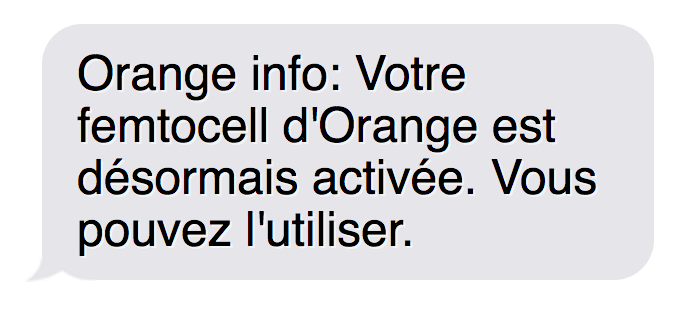
Once the Power, Internet and Service LEDs are glowing steadily, the Femtocell is ready for use.
Turn off and on your mobile before making your first call.
L’utilisation du réseau Femtocell est sécurisée: par défaut, seul le titulaire est autorisé à l’utiliser. Une fois la mise en service de votre Femtocell terminée, vous pouvez autoriser jusqu’à 8 autres personnes en déclarant leur numéro de téléphone mobile* utilisant le réseau Orange depuis votre espace client.
- La déclaration des utilisateurs peut se faire à partir du moment où la Femtocell est branchée et mise en service (un SMS est envoyé).
- La déclaration des utilisateurs se fait en ligne (espace client). Elle est opérationnelle en 1 heure maximum.
- En cas de changement de mobile avec changement de carte SIM, la prise en compte est automatique en 4 heures maximum pour les SIM souscripteurs et 24 heures maximum pour les SIM utilisateurs.
- Le changement d’adresse d’installation de la Femtocell s’effectue en ligne (espace client) et entraine une interruption du service de 24 heures maximum.
- Le changement de numéro de mobile souscripteur est pris en compte sous 2 jours maximum.
If you go outside the Fetmocell coverage area, the call will be automatically transferred to one of available mobile networks. However, if there appears to be no available networks, the call will be ended.
If your Femtocell stops working (if you face issues with your internet connection for instance), you won’t be able to make calls anymore.
The Internet LED on your Femtocell will stop flashing. As soon as the connection is restored, Femtocell will resume functioning.
Femtocell can support up to 4 simultaneous calls. If the internet connection is slow or unstable, the number of simultaneous calls can be reduced.
If all the channels are occupied, and somebody tries to establish a new call, the latter will be automatically transferred to the mobile network.
In order to ensure that emergency calls are correctly routed to the nearest center, the Femtocell can only be used at the address you stated when ordering the device. The Femtocell should not be moved, otherwise the service will be blocked.
You can change the address, at which your Femtocell is supposed to be located, in your customer account or by contacting your customer service. The address change will cause the service to be unavailable for up to 24 hours.