How to create a ticket
Creating a new ticket is one of the easiest ways to contact the edpnet team directly.
Creating a ticket
In order to add a new ticket, log in to “My edpnet” with your login and password. By clicking on "My administration"> "My tickets" you can find all your previous tickets and add new ones.
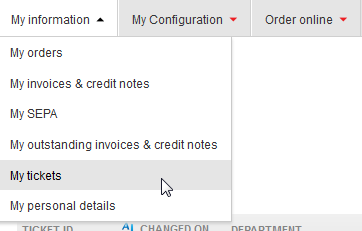 |
If you do not have a (existing) ticket for your question yet, it can be created by clicking on Create new ticket.
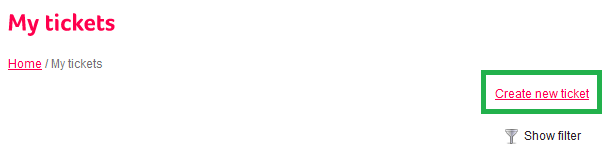 |
Now you can add all necessary details to your ticket:
- Fill in your e-mail address in the Email address field
- For Department select: Helpdesk (for technical issues), Commercial (for questions about your subscriptions or your account) or Finance (for questions about your invoices)
- Specify your question by choosing applicable Subdepartment and Ticket Open Type (if you have doubts about your choice, no problem: our helpdesk engineer will make the necessary corrections when your ticket is being handled)
- Fill in a short description in the field Subject
- Give a detailed description of your question (including the exact time, errors, server addresses, measurement results, etc.) in the field Question
- You may also add a file (screenshots, text documents, etc.) to your ticket. Choose Browse and select your file. Then select OK.
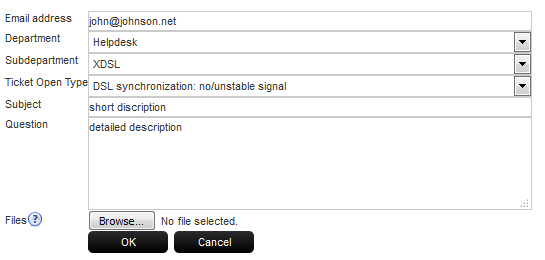 |
Your ticket is now created and will be processed by the corresponding department(s). You will receive an answer by e-mail or phone as soon as the ticket is handled.
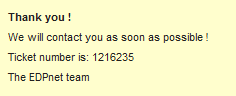 |
Follow up your ticket
You can follow up your ticket via "My administration> My tickets under your account at “My edpnet”:
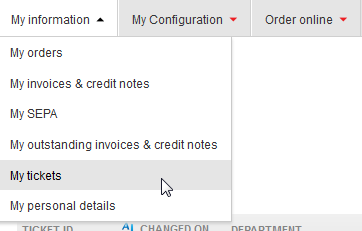 |
Here you can find the details of your old and current tickets. To check your tickets click on Ticket ID.
Here is all your ticket history with answers from our customer service. If you want to add something to the ticket than choose Add information to this ticket. You may also add new attachments to your ticket. After you have refreshed the ticket with the new information, it will be added automatically be added to the list of tickets under the corresponding department. Your ticket will be processed soon.
 |
