How do I change my APN settings
Ordered our mobile subscription and not sure how to configure mobile data? It's easy, just take the steps below.
Apple iPhone
If you have an iPhone, you can view your APN settings in the following location (the name of the menu depends on the language — English (UK) or English (US) — selected on your phone):
- Settings > Cellular > Cellular Network
- Settings > Mobile Data > Mobile Data Network
The only setting you need to change is APN.
- Tap the field and enter data.be
- Keep the fields Username and Password, as well as all other options below, empty.
Tap the back button on the left top to save the settings. That's it!
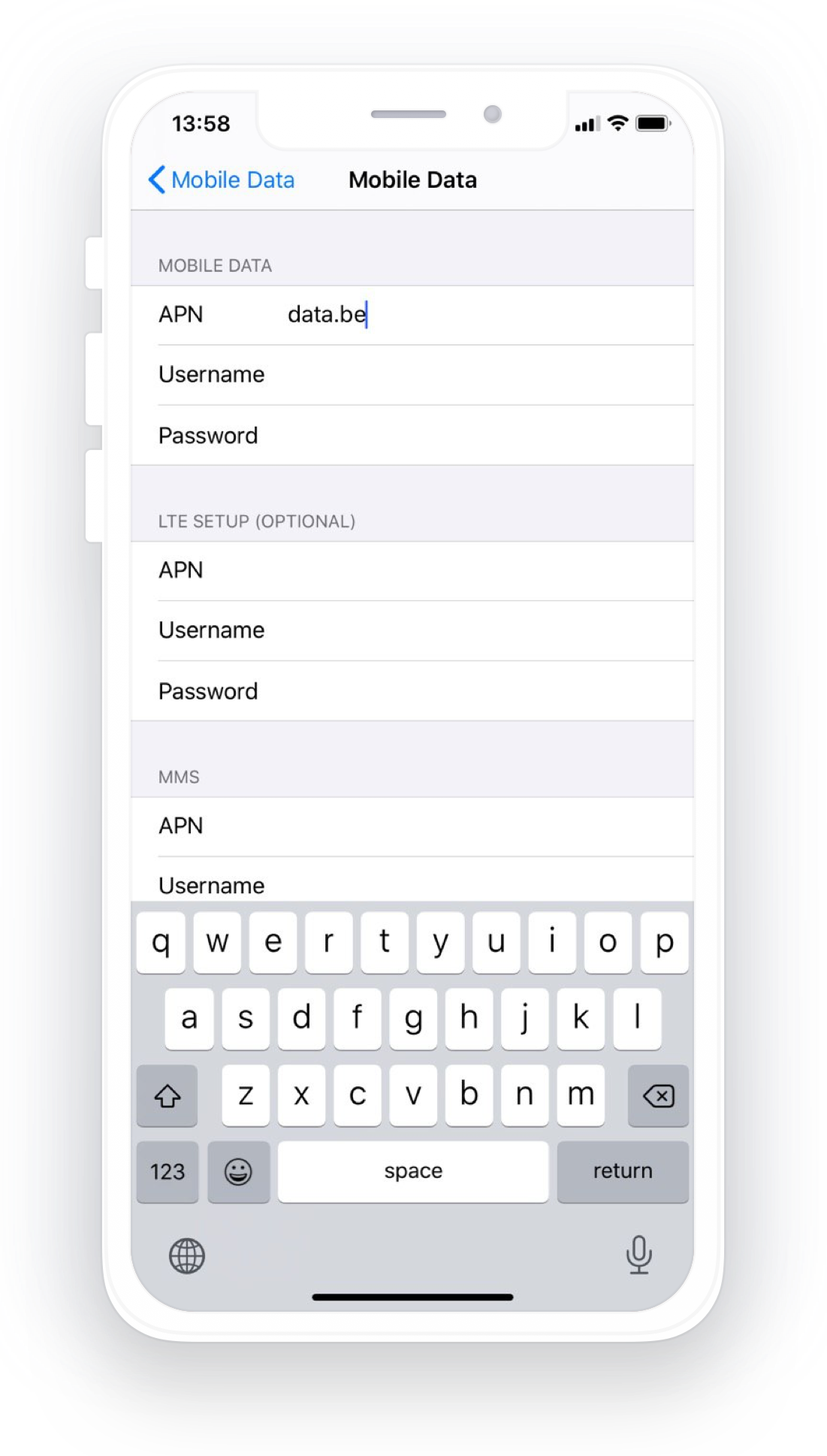
Android
If you have a phone powered by Android, start by opening the Settings app. The exact location of APN settings will depend on your phone, but it's always going to be under the Wireless & networks section.
There you will most likely see a menu called Mobile Networks or Cellular Networks (it may be hidden under More or Advanced drop-down). Tap on it and look for the menu Access Point Names. Tap to open it.
We advise to remove all existing profiles by opening them and using the menu to select the remove option. Then create a new one. Below are the only settings that you need to enter:
- Name: edpnet
- APN: data.be
If you scroll down, you will see some fields that are already filled in. Double check that they are as follows:
- MNC: 10
- MCC: 206
- APN type: default,supl (with no space!)
Save the profile via  in the upper-right corner. That's it, mobile data should start working instantly. If for some reason it doesn't happen, a reload of your phone may be needed. Also ensure that Mobile Data (Wireless & networks > Data Usage) is enabled.
in the upper-right corner. That's it, mobile data should start working instantly. If for some reason it doesn't happen, a reload of your phone may be needed. Also ensure that Mobile Data (Wireless & networks > Data Usage) is enabled.
Other phones
The path to APN settings is different from model to model, so you may need to check the user manual for your phone or contact manufacturer support. The good news is that the settings are always the same: data.be as APN, and no username and password to fill in.
