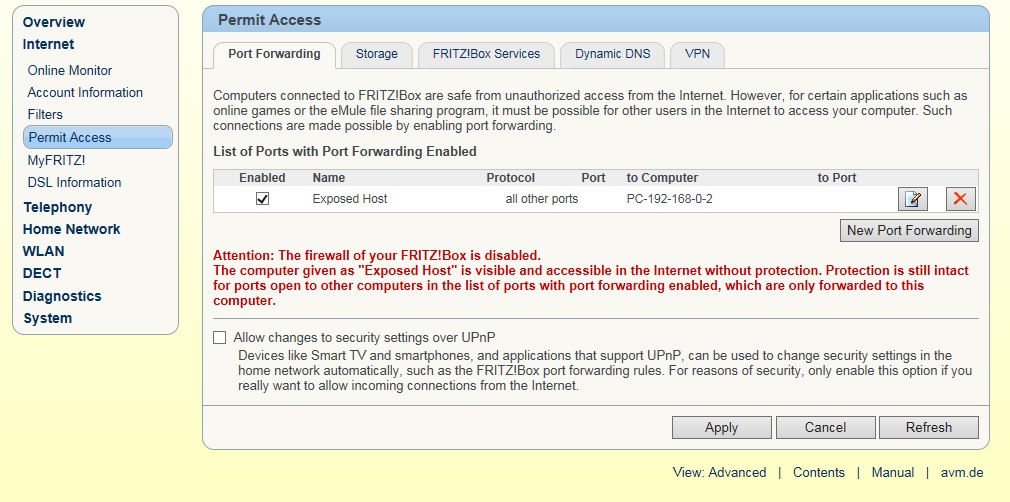How do I set up an exposed host on my FRITZ!Box
Exposed host is sometimes wrongly associated with DMZ. If you set up an exposed host, all of the ports are opened for a device (e.g., a computer) in the network.
Requirements & Restrictions
- The FRITZ!Box must obtain a public IPv4 address.
NOTE! The FRITZ!Box is not accessible from the Internet over IPv4 when used on a DS-Lite (Dual-Stack Lite) connection. When DS-Lite is active, the status IPv4 over DS Lite is displayed under Connections on the Overview page of the FRITZ!Box user interface. - The advanced mode must be enabled on the user interface of your FRITZ!Box.
- Exposed host can be set ONLY for one device in your network. If you would like to have this option for more than one device, you should find another solution as FRITZ!Box does not support a DMZ option.
How to set up an exposed host
- Go to the interface of your FRITZ!Box by entering http://fritz.box/ in your webbrowser.
- Click Internet in the FRITZ!Box user interface.
- Click Permit Access in the Internet menu.
- Click on the Port Forwarding tab.
- Click New Port Forwarding.
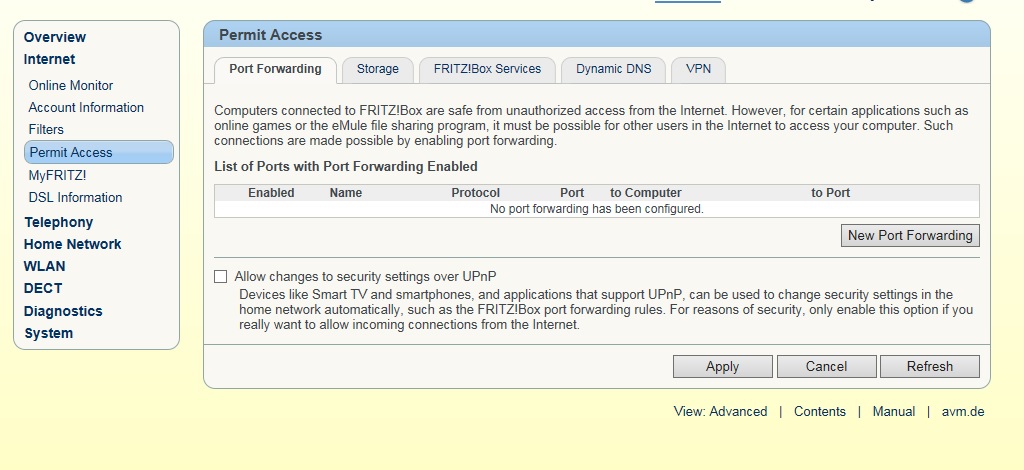
- Select Exposed host from the drop-down list Port forwarding enabled for.
- Select the network device (e.g., a computer) that you would like to set up the exposed host for:
- If the network device's IP address is dynamically assigned by the FRITZ!Box's DHCP server, select the name of the network device from the drop-down list to computer.
- If the network device has a static IP address:
- Select Enter the IP address manually from the drop-down list to computer.
- Enter the IP address of the network device.
NOTE! Incoming connections to destination ports for which you configured separate port sharing rules in the FRITZ!Box are not forwarded to the exposed host. Instead, they are forwarded to the computer you specified in the separate port sharing rule. 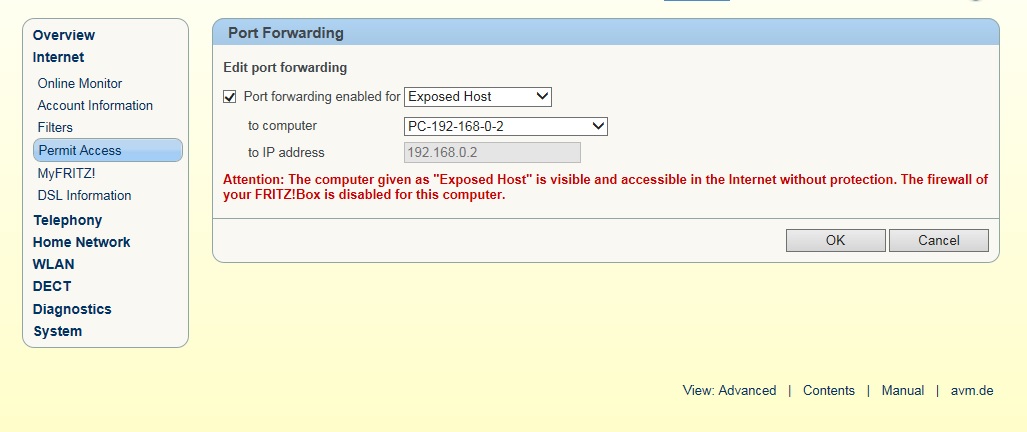
- Click OK to save the settings.